Altmetric Explorer is a Digital Science product that tracks attention to or mentions of research outputs with an identifier (such as a DOI, ISBN, etc) in mainstream media, social media, policy, and other sources. It is an accompaniment to traditional metrics and other measures of impact and engagement. (QUT staff and students only).
Items are given an attention score which appears in a circle or donut. The colours of the donut reflect the different kind of attention. You can learn more about the altmetric attention score calculation, and the donut colours here.
Searching Altmetric Explorer
The best way to get a full picture of attention to an author’s research outputs is to search Altmetric Explorer by ORCID iD or a list of identifiers, for example DOIs.
- Login to Altmetric Explorer.
- This will allow you to save searches and generate reports.
- Click on ‘EDIT SEARCH’.Select ‘Full Altmetric database’
Search using ORCID iD
- Scroll down to the ORCID search box.
- Enter the author's ORCID iD. It is only possible to search by one ORCID at a time.
- Click on ‘RUN SEARCH’.
This search is based on the outputs in the author’s ORCID record. For the search to be comprehensive, the author’s ORCID record needs to be up to date.
Search using scholarly identifiers (e.g. DOI)
- Scroll down to the 'Scholarly Identifiers' box.
- Copy and paste up to 25,000 scholarly identifiers, one on each line. Scholarly identifiers can include: DOIs, ISBNs, PubMed IDs, arXiv IDs, URNs, and URLs.
- Click on 'Save'
- Click on 'RUN SEARCH'
You can export a list of publications with DOIs from most databases, including Scopus and Web of Science. You can also export a list of your publications with DOIs from QUT ePrints.
Searching using verified QUT data
Searching using the verified data fields in Altmetric Explorer has several limitations. The publication data is updated quarterly, and only covers that last 10 years, as it is drawn from the Research Achievement Database (RAD).
Search for verified author/s
- Type the name of the researcher into the ‘VERIFIED AUTHOR’ search box. Their name should appear.
- Click on the author’s names to add them to the search. You can select multiple authors.
- Click on ‘RUN SEARCH’.
Search for a verified department
- Type the name of the Faculty/School/Department into the ‘VERIFIED DEPARTMENT’ search box. The department names should appear. Click on the names to add them to the search.
- Click on ‘RUN SEARCH’.
You can find more information about the Advanced Search features from Altmetric Explorer
Export results
- Click on the ‘EXPORT THIS TAB’ button. The data in Altmetric Explorer can be exported as .csv file from any tab apart from the ‘HIGHLIGHTS’ tab.
- Select the format you would like to export the results in.
Save searches and generate reports
- Click on the ‘SAVE SEARCH’ button on the right side of the page. This will save your search.
- Click on the
 button on the left side of the page to access your saved searches.
button on the left side of the page to access your saved searches.
- To generate a report click on the page icon in the ‘SHAREABLE REPORT’ column.
- You can edit and export these reports, as well as share them via email.
This short video from QUT will show you how to use Altmetric Explorer. Login required.
QUT Media Hub - Finding Metrics: Getting started with Altmetric Explorer

To search using a list of DOIs (digital object identifiers), see the instructions here.
 Except where otherwise noted, content on this site is licensed under a Creative Commons Attribution-NonCommercial-ShareAlike 3.0 Australia License.
Except where otherwise noted, content on this site is licensed under a Creative Commons Attribution-NonCommercial-ShareAlike 3.0 Australia License.