This lists the people you have co-authored publications with, indexed in the Scopus database and Web of Science databases.
You may like to highlight collaborations with authors who are known experts in your field of research. It can also demonstrate your ability to develop a network of collaborators.
 Except where otherwise noted, content on this site is licensed under a Creative Commons Attribution-NonCommercial-ShareAlike 3.0 Australia License.
Except where otherwise noted, content on this site is licensed under a Creative Commons Attribution-NonCommercial-ShareAlike 3.0 Australia License.
QUT acknowledges the Traditional Owners of the lands where QUT now stands.