Skip to Main Content
Output in top journal percentiles
Scopus (last 10 years only)
- Login to Scopus.
- Click on the 'Author' tab.
- Search using your last name and first name or initial. You can also add your affiliation.
- Click on your profile in the search results. If you have multiple profiles, you can merge them in this screen. It can take approximately 10 working days for changes to your profile to appear in Scopus.
- Click on the 'Author metrics' tab.

- Scroll to the bottom of the page and you will find the author's output in top 25% of journals for the last 10 years.
SciVal
Explore (using predefined publication periods)
- Login to SciVal.
- Click on 'Explore'
- If you haven't used SciVal before, you will need to define yourself. Instructions here.
- Select the period you would like to analyse.
- Click on the 'Summary' tab.
- Scroll down to 'Publication in Top 10% Journal Percentiles'.
- Select the metric you would prefer to use out of CiteScore Percentile, Scimago Journal Rank (SJR) and Source Normalized Impact per Paper (SNIP).
- This metric shows the percentage of your publications in the selected period that are in the top 10% of journals by your selected journal metric.
- Click on 'Analyze in more detail' to see the percentage of your publications in top journal percentiles over time, including the top 1%..
Compare (1996 onwards)
- Login to SciVal.
- If you haven't used SciVal before, you will need to define yourself. Instructions here.
- Click on 'Compare'.
- Click on 'All metrics' under 'Benchmarking'
- Using the menu on the left side of the page, click on the person icon and select your name.
- Under the 'Benchmark all metrics' heading, select the period you would like to use.
- Click on 'Table' to get numbers, rather than a graph.
- There are several ways to select metrics in the Compare section.
- Click on the down arrow on the metric displayed next to 'One metric over time'.
- Click on 'Cited'.
- Select 'Publications in Top Journal Percentiles'.
- Select from the appropriate journal percentile.
- Select your preferred metric out of CiteScore Percentile SNIP or SJR.
- Choose either the percentage of your publications or the number.
- Select the publication types you would like included. etc.
- Click on 'Add metric'.
- Click on 'Manage multiple metrics'.
- Under the 'Metrics to add' section, you can choose what options you would like to apply to the calculation of the metric e.g. percentage or total value, publication types to inclue.
- Drag and drop 'Publications in top Journal Percentiles' to the 'Metrics in the table' section.
- Click 'Update metrics'.
- The metric will default to the percentage of publications in the top 10% of journals by CiteScore Percentile. To make changes, click on the down arrow next to the the metric in the table, select your preferred options and click on 'Choose metric'.
- Click on 'Add metric'
- Click on 'Cited'.
- Select 'Publications in Top Journal Percentiles'.
- Select from the appropriate journal percentile.
- Select your preferred metric out of CiteScore Percentile SNIP or SJR.
- Choose either the percentage of your publications or the number.
- Select the publication types you would like included. etc.
- Click on 'Add metric'.
- If you've selected one metric, you will see the metric values for all years. To get the overall metric for the whole period will be in the 'Overall' column. If you've selected multiple metrics, the value shown under the metric headings will be for all the selected years.
- You can export to a spreadsheet or add to a report.

 Except where otherwise noted, content on this site is licensed under a Creative Commons Attribution-NonCommercial-ShareAlike 3.0 Australia License.
Except where otherwise noted, content on this site is licensed under a Creative Commons Attribution-NonCommercial-ShareAlike 3.0 Australia License.