Skip to Main Content
Average citations per publication
SciVal
Explore (using predefined publication periods)
- Login to SciVal.
- Click on 'Explore'
- If you haven't used SciVal before, you will need to define yourself. Instructions here.
- Select the period you would like to analyse.

- You will find your 'Citations per Publication' on the 'Summary' tab.
Compare (1996 onwards)
- Login to SciVal.
- If you haven't used SciVal before, you will need to define yourself. Instructions here.
- Click on 'Compare'.
- Click on 'All metrics' under 'Benchmarking'

- Using the menu on the left side of the page, click on the person icon and select your name.
- Under the 'Benchmark all metrics' heading, select the period you would like to use.
- Click on 'Table' to get numbers, rather than a graph.
- There are several ways to select metrics in the Compare section.

- Click on the down arrow on the metric displayed next to 'One metric over time'.
- Click on 'Cited'.
- Select 'Citations per Publication'.
- Select from the available options e.g. publication types, with or without self-citations etc.
- Click on 'Add metric'.
- Click on 'Manage multiple metrics'.
- Under the 'Metrics to add' section, you can choose what options you would like to apply to the metric.
- Drag and drop 'Citations per Publication' to the 'Metrics in the table' section.
- Click 'Update metrics'.
- Click on 'Add metric'
- Select 'Citations per Publication'.
- Select from the available options you would like to apply e.g. publication types with or without self-citations etc.
- Click on 'Add metric'.
- If you've selected one metric, you will see the metric values for all years. To get the overall metric for the whole period will be in the 'Overall' column. If you've selected multiple metrics, the value shown under the metric headings will be for all the selected years.
- You can export to a spreadsheet or add to a report.
InCites
Searching using WoS Researcher Profile
- Login to InCites.
- Click on 'Analyze' at the top left of the screen.
- Select 'Researchers'.
- Ensure the 'Person ID Type Group' is set to 'WoS Researcher Profile'.
- Enter your name in lastname, firstname format in the search box at the top of the page.
- Click on the correct result. If you have multiple profiles select them all.
- Using the menu on the left side of the page, select your filters including publication date. You can also choose what document types you would like to include/exclude using the 'Document type' filter. For example, you may like to remove meeting abstracts from your results, or limit to articles and reviews etc.
- Click on 'Indicators' on the menu on the left side of the page.
- Select 'Citation Impact'
- Click '+Add'
- Click on 'Back to Indicators' to return to the menu.
- You can export your metrics by clicking on 'Download CSV'. You can choose to download the overall metrics, or if you would like to see the metric for each publication year, select 'Trend Data'.
Searching using your ORCID iD
- Login to InCites.
- Click on 'Analyze' at the top left of the screen.
- Select 'Researchers'.
- Ensure the 'Person ID Type Group' is set to 'Unique ID'.
- Enter your ORCID iD in the search box at the top of the page.
- Click on the correct result. If you have multiple profiles select them all.
- Using the menu on the left side of the page, select your filters including publication date. You can also choose what document types you would like to include/exclude using the 'Document type' filter. For example, you may like to remove meeting abstracts from your results, or limit to articles and reviews etc.
- Click on 'Indicators' on the menu on the left side of the page.
- Select 'Citation Impact'
- Click '+Add'
- Click on 'Back to Indicators' to return to the menu.
- You can export your metrics by clicking on 'Download CSV'. You can choose to download the overall metrics, or if you would like to see the metric for each publication year, select 'Trend Data'.



 Except where otherwise noted, content on this site is licensed under a Creative Commons Attribution-NonCommercial-ShareAlike 3.0 Australia License.
Except where otherwise noted, content on this site is licensed under a Creative Commons Attribution-NonCommercial-ShareAlike 3.0 Australia License.