https://www.emerald.com/insight/content/doi/10.1108/IJHCQA-02-2016-0013/full/html
N.B. Sometimes there is no download as .ris option so you could download via library search instead
If the back-up is saved to a network drive or cloud storage, download it prior to extracting the Library files. Don’t use an EndNote Library when it is in the cloud. The student QUT OneDrive in File Explorer on a QUT machine has a custom mechanism that saves to PC first, in a hidden location, before synching to the cloud, so is judged to be safe to store for use.
However, accessing that cloud drive from a home computer would require downloading both files to a local PC hard drive location first. OneDrive on Office 365 is NOT safe.
EndNote was not designed for compatibility with cloud based storage. While you can use these services to keep a compressed back up copy of our library, we do not recommend opening and/or using a normal library from that location.
If you have your EndNote files saved to Dropbox or any cloud storage, we recommend you download the files to another location on your computer or remote drive before you open or use them.
This advice is in accordance with the existing instructions for saving appropriately and backing up safely.
A really useful recording of a live session on advanced Endnote for thesis writing.
This session included:
EndNote library recovery
I recently attended some Endnote training. Some interesting points for advanced users:
You can download individual .RIS files from our platform and then the file can be uploaded into EndNote using the following process. Please note, the facility to create a bulk download of citations from our platform is in currently in development.
Download the .RIS file from Emerald Database, for example:
https://www.emerald.com/insight/content/doi/10.1108/IJHCQA-02-2016-0013/full/html
N.B. Sometimes there is no download as .ris option so you could download via library search instead
One can only set up an Endnote library to sync (and share if want to) with one library at a time.
For example, in the screenshot I have one set up to sync (and share if needed).
I could now open another library from my desktop without it syncing, regardless of whether the Sync Automatically is selected, or not.
Automatic syncing only occurs with the library that is selected in the Sync this EndNote Library field.
The thing not to do is then select Sync in the other opened library (not the one selected in the Sync this EndNote Library field) which would replace the library in the Sync this Endnote Library field and merging it with what is in the online library.
If the selected administrator already has synced an EndNote library, but would like to start a new EndNote Library to sync (and perhaps share) but keep their existing desktop library untouched, follow the steps below:
1. Backup the existing desktop library.
2. Then deselect Sync Automatically.
3. Restart EndNote.
4. Go to your online library and delete everything – references, groups and junk.
5. Create the new library to be synced and perhaps shared.
6. Share the new library and have Sync Automatically on if want.
 Except where otherwise noted, content on this site is licensed under a Creative Commons Attribution-NonCommercial-ShareAlike 3.0 Australia License.
Except where otherwise noted, content on this site is licensed under a Creative Commons Attribution-NonCommercial-ShareAlike 3.0 Australia License.
QUT acknowledges the Traditional Owners of the lands where QUT now stands.