When you first create a guide, its status is Unpublished. Other QUT Library LibGuides authors can see what you've done, but no one else.
When you're ready to get feedback, you can change the status of your guide to Private. It still won't be listed among the QUT LibGuides, but can be viewed by anyone to whom you give the URL: other librarians, faculty, friends, colleagues at other institutions, etc.
When you're ready to make your guide public, there are several steps you need to take. For more on that and on changing a guide's status, see the Review/Publish page.
Reviewing your guide:
Getting feedback:
Publishing your guide:
 Except where otherwise noted, content on this site is licensed under a Creative Commons Attribution-NonCommercial-ShareAlike 3.0 Australia License.
Except where otherwise noted, content on this site is licensed under a Creative Commons Attribution-NonCommercial-ShareAlike 3.0 Australia License.
QUT acknowledges the Traditional Owners of the lands where QUT now stands.