A Simple Web Links box lets you to present online resources with brief descriptions that pop-up when the cursor is moved over the title.
Descriptions are limited to 256 characters.
(See Link Options for the differences between Links and Lists, Simple Web Links, and links in text boxes.)
Adding items to a Simple Web Links box:
 Add a new Link
Add a new LinkEditing items in a Simple Web Links box:
Reordering items in a Simple Web Links box:
Note: Descriptive text about a Simple Web Links box as a whole can be entered at the top of the box.
 Except where otherwise noted, content on this site is licensed under a Creative Commons Attribution-NonCommercial-ShareAlike 3.0 Australia License.
Except where otherwise noted, content on this site is licensed under a Creative Commons Attribution-NonCommercial-ShareAlike 3.0 Australia License.
QUT acknowledges the Traditional Owners of the lands where QUT now stands.