Creating a new guide:
Content is added to guides using content boxes arranged on pages (tabs).
The QUT Library default is a narrow left column, a wide middle column, and a narrow right column.
To change this:
Springshare Support has made a short video demonstrating how to create a new guide.
 Except where otherwise noted, content on this site is licensed under a Creative Commons Attribution-NonCommercial-ShareAlike 3.0 Australia License.
Except where otherwise noted, content on this site is licensed under a Creative Commons Attribution-NonCommercial-ShareAlike 3.0 Australia License.
QUT acknowledges the Traditional Owners of the lands where QUT now stands.